Using Unity Reflect with large federated models
July 2021 Update. Because the new terms and conditions of Unity Reflect, it is not possible to offer anymore the free version of RETIMA for Reflect projects. Many thanks to all the users that have taken part of the beta.
Unity Reflect allows the direct use of large federated models in RETIMA. With some basic guidelines we can optimize the process.
Export separately each sub model from the original authoring tool.
One of the great advantages of Unity Reflect is that we can easily combine different models in the same Reflect project. Even if they are coming from different authoring tools like Revit or Rhino. There is no need to make a global combined model before. The export from the original authoring tool ensures the optimal transmit of the original geometry, materials and metadata. If later there is an update in any model, it will be needed to export or synchronize only the individual part and not the whole federated model. And when using the project browser in RETIMA, we will have more flexibility to control the visibility and graphical appearance of the different partial models.
There is a specific situation that it will be needed to combine the different models before, and export to a Reflect project as only one model: when the models don’t share the same coordinate system (different origin and/or axis orientation). By the moment, it is not possible in RETIMA to adjust the position and orientation of partial models inside the project. In this case, the recommended workflow is to make before a combined model in Navisworks.
Adjust the extent, visibility and content of the view used for the export.
Each view exported will become a separate model in the Reflect project. We can export different views from the same file and they will become different models in the Reflect Project. And It will be always exported the visible content of the view. If for example we use Revit, we will use a 3D view, taking care that section box extension is adjusted to show only the area that we want to export.
It is important to verify what is visible in the view. To make sure that all the needed elements are visible and that any auxiliary or no needed elements are hidden. For performance and efficiency, it is very important to export only the geometry needed.
To update an already exported model, use the same view without changing the name of the view.
After a view is exported for first time, we can later update the model in the Reflect project when we export again or synchronize. But if the view used for the export has been renamed, it will be exported as a different model, instead of updating the existing one. At least this is the current behavior when exporting from Revit.
When using Revit, it is recommended to set separate views specifically for the Reflect exports, taking into account that the name of the views will be directly the name of the model in the Reflect project.
If needed, use the Reflect dashboard to delete models in the Reflect project.
If we have issues of duplicated models in the same Reflect project, or models exported by error or just unused models, we can always directly delete the models in the project using the Reflect dashboard. This can be very useful if we have decided to fully reorganize the models included in the project, or we want that they appear with a different name (we will export the models with the new name and delete the previous ones with the old name).
Don’t overload the Reflect project with heavy models rarely used.
The federated model may contain some models that very rarely we will visualize in RETIMA, or that normally they are going to be hidden by the elements of other models. With the functionality of the project browser we can directly set that these models as not visible. In doing this we avoid any performance hit, but these models are going to be loaded every time we open the project in RETIMA. If they are large models (like big MEP or reinforcement bars models) they can imply much longer opening times.
The recommended approach with this kind of models is to set a separate Reflect projects that we will open only when it is really needed to visualize them. And to leave the “normal” Reflect project with only the frequently used models.
If needed, force reload in RETIMA.
When we load a Reflect project in RETIMA, the current Reflect viewer API set a local cache of the project. This helps for faster loading times the next times we open the same project, specifically if the Reflect project is hosted in the cloud. But some times it can happen that the local cache is not correctly updated if some of the models has been deleted from the Reflect project. In these cases, we can use “Reload” before selecting the Reflect project in the drop list, and force the full reload of the project.