Using the project browser
The project browser shows the internal breakdown structure of the different models included in the Unity Reflect project. It allows the direct control of the models visibility and graphical settings.
We activate the project browser with the related icon in the upper left main menu. Each individual model included in the Unity Reflect project will appear with their internal structure subdivision. The kind of subdivision depends on the original authoring tool. For example, Revit models allows different kind of subdivisions like categories, levels, worksets and phases.
Each model group is headed with the global controls for that model: drop-down for select the kind of models subdivision (if more than one is available), visibility, transparency and edges.
Each subpart in the model structure has their individual controls for visibility, transparency and edges.
We have some additional functionality when using the names buttons of the model or model subpart:
With right click in the model name, we can expand/collapse the visibility of the group. Tip: right click in the project browser icon to expand/collapse all the groups.
If info mode is active, with left click in the model name we will select/highlight all the elements in that model. If we use the subpart name, we will select/highlight all the elements of the subpart.
If we have an elaborated configuration of the project browser, with multiple adjustments in visibility and graphical settings, we can save it as a preset. You can know more about presets in the previous related post.