Using presets
The presets as saved configurations that are directly accessible as UI buttons. They are created and edited in a simple and straightforward way.
The presets groups appear in the UI right lateral side. Currently there are four types of presets in RETIMA: views, time and date, graphical settings and project browser states.
With views, we save the current point of view, that will be restored when we click the preset button.
With time and date, we save the current date and time of the day. This allows to directly access to specific sun positions that are relevant or important for the design.
With graphical settings, we save the current adjustments of illumination, clouds, post processing effects and abstract graphical styles. We can have as many configurations of graphical settings as needed, directly accessible with just one click. Like for example, to directly change from a realistic appearance to a more symbolic or infographic look.
With project browser states, we save the current configuration of the project browser, with the visibility and graphical settings of each model and model subpart included in the project. This can be very useful when using complex federated models via Unity Reflect. We can directly restore different states of the model, with some parts visible and some not. Or transparent or with edges visible.
Some basics about how to create and manage the presets
Each group of presets can be collapsed or closed with right click on the main button in the group. We can open it using right click again.
When the group is open, we create a new preset with left click on the main button of the group.
Use left click on the preset button to restore the preset configuration.
Use right click on the preset button to rename it.
Hold right click on the preset button and use the mouse central wheel to change the preset position in the group. Tip: after starting to press the right click button, we can move the pointer outside of the group (the selected preset remain highlighted) and then start to use the mouse central wheel to change the position.
Each preset row has their own set of tools.
Use the tick mark to set as the default preset of the group (the default point of view, time and date, graphical settings and model state when the project is open).
Use overwrite to save the current configuration in an existing preset, instead of creating a new one.
Use delete to remove unused presets.
Like with the location settings and objects defined for people representation, any change in the presets is automatically synchronized and saved online, being accessible to any other user connected to the same project.